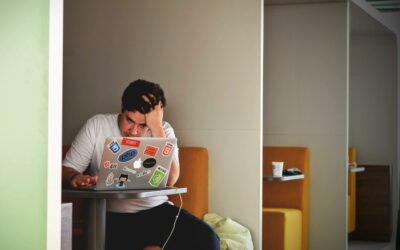Resource hungry programs and a slow PC
A PC runs multiple programs at the same time by allocating each program a portion of its resources. However, some programs are designed to use up a lot of PC resources. And since they take up a lot of resources, your PC rarely has enough resources left to allocate to the rest of the running programs. As a result, the other programs have less to work with, something that then causes them to slow down.
There are also cases where a resource-hungry program accesses the disk way too often. This is a problem since other programs have to wait in line every time they need to save or load data to the disk. You are therefore likely to experience a PC slow down if such a program is running.
Finding the resource-hungry program through observation
The first way through which you can find a resource-hungry program is by observing. With this method, all you have to do is to note the type of programs that are running when your PC starts to slow down. The program that is common to every slow-down episode is the one that is likely to blame. Closing it will speed up your computer.
Finding the resource-hungry program through the Task Manager
The second and the more precise method is using the Task Manager.
To access the Task Manager, use the Ctrl+Shift+Escape keys. This will bring up the Task Manager window. This window will have details of the different applications running on your PC and the share of resources that each application is consuming. It will even give you the resource allocation details based on the different types of resources that are available on your PC. Therefore, you can determine the most resource-hungry program based on the level of CPU, memory, and disk space usage.
To speed up your PC, all that you will have to do is to select the application and then click on “End Task.” This will close the resource-hungry program. Doing this will free up a large chunk of PC resources. It will ensure that the rest of the programs have more resources to work with. As a result, they will run faster. They will also be less susceptible to freezing episodes.